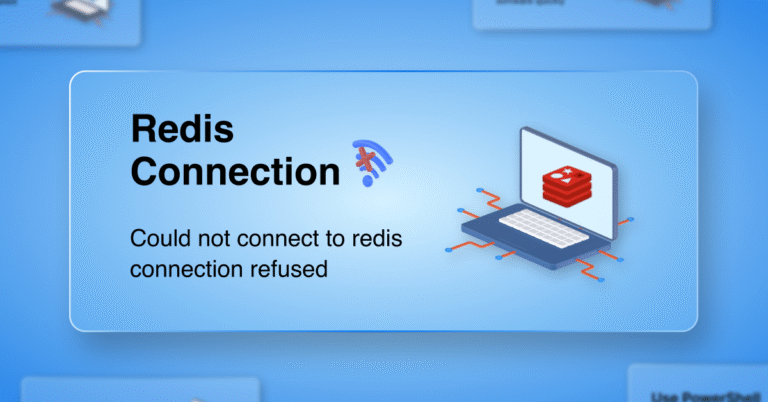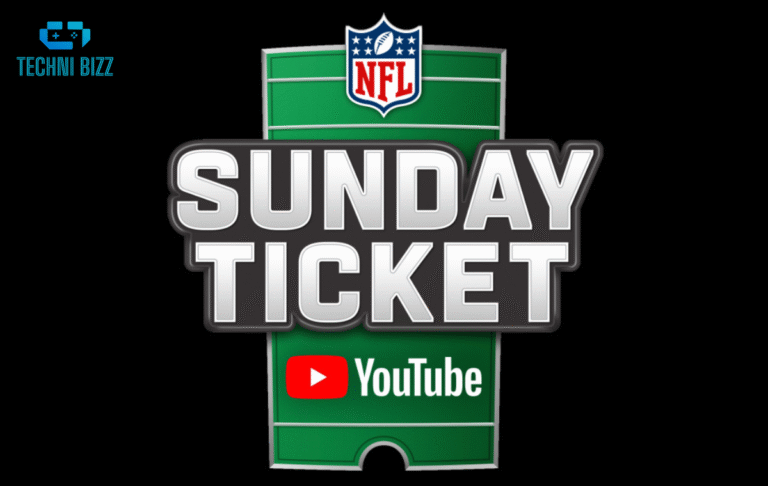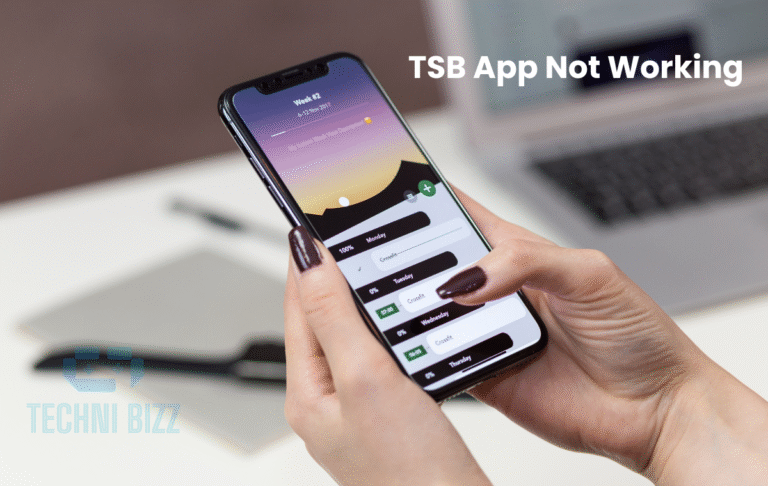Google AI Nano Banana: Revolutionizing Image Editing with Gemini 2.5 Flash
In August 2025, Google introduced “Nano Banana,” an advanced AI image editing model integrated into its Gemini 2.5 Flash suite. Developed by Google DeepMind, Nano Banana has quickly gained attention for its ability to create and edit images with remarkable precision and consistency.
Whether you’re a content creator, marketer, educator, or hobbyist, Nano Banana offers a powerful toolset for transforming your visual content.
How to Use Google AI Nano Banana
Google AI Nano Banana (Gemini 2.5 Flash Image) is designed to be user-friendly, catering to both beginners and professional creators. Here’s a step-by-step guide to help you get started and maximize its potential:
1. Accessing Nano Banana
There are multiple ways to access Nano Banana depending on your preference and purpose:
- Gemini Web & Mobile App:
Simply log in with your Google account, navigate to the Gemini app, and select “Create Images” from the Tools menu. The interface is intuitive, allowing you to start generating or editing images immediately. - Google AI Studio:
For developers or tech enthusiasts, Google AI Studio provides a more advanced interface. Here you can upload images, input prompts, and access the full range of Nano Banana features, including API integration and batch processing. - Standalone Website:
For quick experiments or casual use, Nano Banana has a browser-based interface where you can test prompts, upload images, and apply edits without installing anything.
2. Uploading or Providing Inputs
Nano Banana works with two main input types:
Image Upload
Upload an existing image in JPEG or PNG format. Nano Banana will analyze the image, detect objects, backgrounds, and characters, and allow you to make edits or enhancements.
Text Prompts
Describe your desired outcome in natural language. For example:
- “Change the background to a sunset beach.”
- “Make the character wear a red jacket.”
- “Add a vintage filter and soften shadows.”
The AI interprets the prompt and applies the requested changes with high accuracy.

3. Editing Workflow
Character or Object Selection
You can select specific elements in your image, such as a person, object, or background, to apply edits selectively.
Applying Changes
Use natural language or built-in editing tools to apply changes. Nano Banana supports multi-step editing, so you can:
- Change outfits, hairstyles, or poses.
- Replace backgrounds or merge multiple images.
- Add text, filters, or color adjustments.
Preview and Refine
The tool allows iterative refinement. Preview the changes and make further edits until you achieve the desired output. Each edit maintains consistency with previous adjustments, so your subjects remain recognizable throughout the process.
4. Downloading and Using Outputs
Once you are satisfied with the edits:
- Click “Download” to save the image in JPEG or PNG format.
- For developers using the API, images can be returned in base64 format for direct integration into apps or websites.
5. Advanced Tips for Best Results
- Use Clear Prompts: The more descriptive your text prompt, the more precise the output. Include details about colors, lighting, and style.
- Iterate Gradually: Instead of making large edits at once, make incremental changes for more controlled and accurate results.
- Leverage Multi-Image Fusion: Combine multiple reference images to create complex scenes with consistent characters or objects.
- Check for Watermarking: Nano Banana applies SynthID watermarks to ensure content authenticity—consider this if using the images commercially.
6. Using Nano Banana via API
For developers or businesses:
- Install the Gemini SDK:
pip install google-generativeai
- Authenticate Using API Key: Store your API key securely in environment variables.
- Send Requests: You can generate images, apply edits, and merge images programmatically using Python, JavaScript, or other supported languages.
- Receive Output: The edited images are returned in your preferred format, ready to integrate into websites, apps, or digital campaigns.
Key Features of Nano Banana AI
1. Character Consistency
One of Nano Banana’s standout features is its ability to maintain visual consistency across edits. This is particularly useful for creating narratives or series where the same character appears in various settings. For instance, placing a character in different historical contexts while preserving their appearance.
2. Multi-Step Editing
Nano Banana allows for nuanced, multi-step edits. Users can make sequential adjustments to an image, such as changing a subject’s outfit, altering their pose, and modifying the background, all while ensuring the edits are coherent and realistic.
3. Natural Language Processing
The model supports natural language prompts, enabling users to describe desired changes in plain language. For example, commands like “Add a vintage filter to this photo” or “Replace the background with a sunset scene” are easily understood and executed by Nano Banana.
4. Image Fusion
Nano Banana can seamlessly blend multiple images into a single cohesive composition. This feature is ideal for creating collages, combining product images, or integrating various visual elements into a unified scene.
5. World Knowledge Integration
Leveraging Gemini’s extensive world knowledge, Nano Banana can generate and edit images with a deep understanding of real-worId contexts. This allows for the creation of realistic and contextually accurate visuals, enhancing the quality of the output.
Pros and Cons of Nano Banana AI
Pros
- High-Quality Edits: Produces realistic and detailed images with minimal artifacts.
- User-Friendly Interface: Accessible to both beginners and professionals, with intuitive controls.
- Rapid Processing: Generates images quickly, reducing wait times for users.
- Versatile Applications: Suitable for a wide range of use cases, from personal projects to professional content creation.
Cons
- Limited Basic Editing Tools: Some fundamental features, like cropping, are not yet available.
- Potential for Misuse: The advanced capabilities raise concerns about the creation of deepfakes and misinformation.
- Dependence on Internet Access: Requires a stable internet connection for optimal performance.
Applications of Nano Banana AI
1. Content Creation
Creators can utilize Nano Banana to produce engaging visuals for social media, blogs, and marketing campaigns. Its ability to generate consistent and high-quality images enhances the appeal of digital content.
2. Education
Educators can create illustrative materials, such as diagrams and visual aids, to enhance learning experiences. The model’s world knowledge integration ensures the accuracy of educational content.
3. Marketing and Advertising
Marketers can design compelling advertisements and promotional materials by customizing images to align with brand aesthetics and messaging.
4. Personal Projects
Individuals can experiment with Nano Banana for personal endeavors, such as creating custom avatars, personalized gifts, or unique artwork.
Read More: ChatGPT-5: The Ultimate Guide to Features, Pricing, and Usage
Conclusion
Google’s Nano Banana represents a significant advancement in AI-powered image editing. Its integration into the Gemini 2.5 Flash suite offers users a powerful and accessible tool for creating and editing images with remarkable precision and consistency.
While there are areas for improvement, such as the addition of basic editing tools, Nano Banana’s innovative features position it as a leading solution in the field of AI image editing.
For more information, you can watch the video here;
Read More: Best AI Image Generators Without Restrictions in 2025: Features, Pros, Cons, and Top 10 Picks