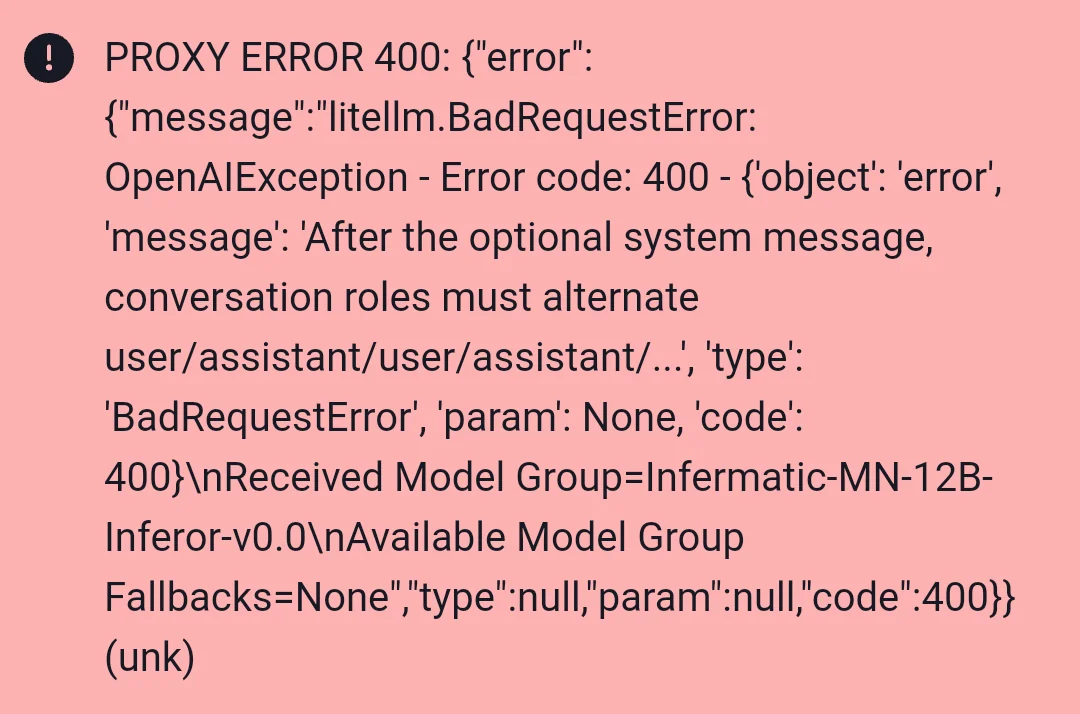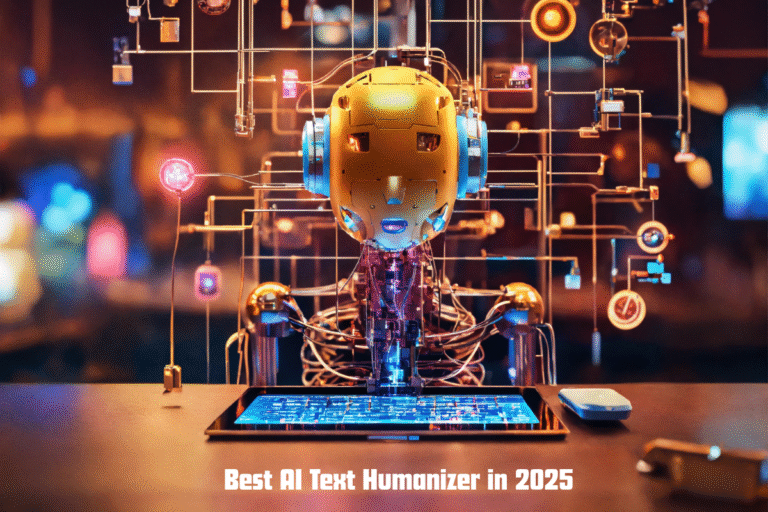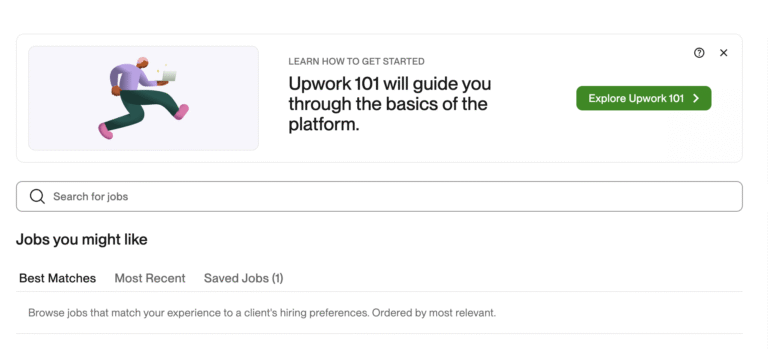How to Fix Janitor AI Code Error 400?
Encountering a Janitor AI code error 400 can be frustrating, especially when you’re immersed in creating or chatting with your custom AI characters. As a popular platform for building interactive AI experiences, Janitor AI empowers users to craft unique personas, but technical hiccups like the error 400 can disrupt the flow.
This HTTP status code, known as a “Bad Request,” signals an issue with the client-side request sent to the server. Whether you’re a casual user or a developer, this guide will explain what the Janitor AI code error 400 is, its causes, and step-by-step solutions to fix it.
What is the Janitor AI Code Error 400?
The Janitor AI code error 400 is an HTTP status code indicating that the server cannot process a request due to an invalid or malformed client-side request. In the context of Janitor AI, this error often appears as “Error saving message(s), you will lose them on refresh: Request failed with status code 400” or simply “Error 400” during actions like saving messages, creating characters, or loading chats.
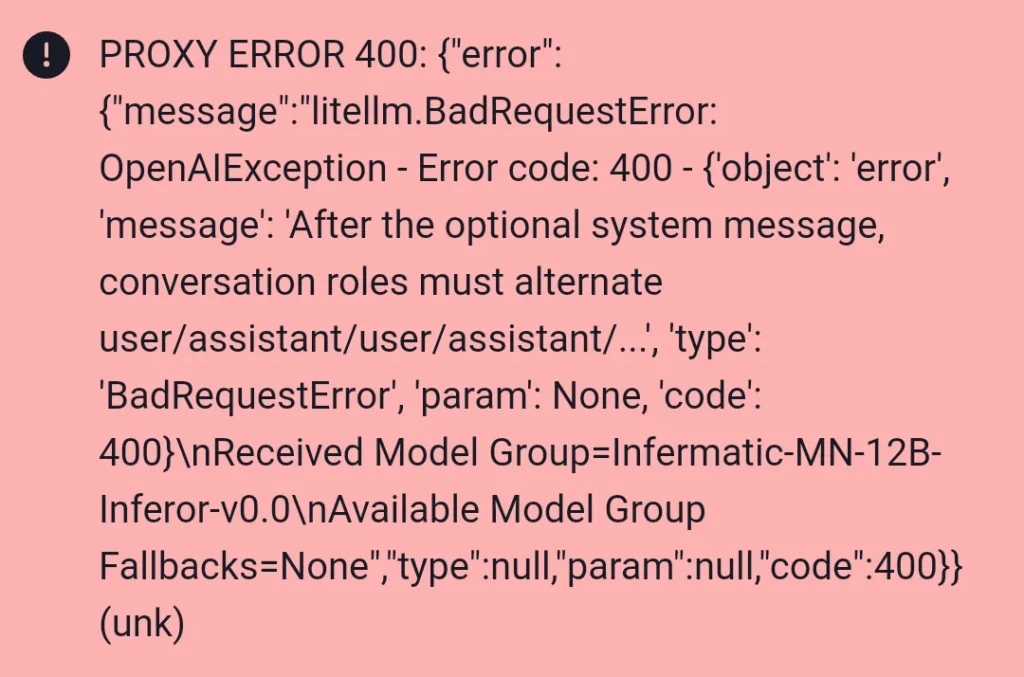
It’s a client-side issue, meaning the problem lies with the user’s request rather than the server itself. Common triggers include incorrect URLs, outdated browser data, excessive character context, or misconfigured settings. According to web sources, this error is prevalent in Janitor AI due to its beta status and high user traffic, which can strain server-client communication.
Common Causes of Error 400 in Janitor AI
Understanding the root causes is the first step to fixing the Janitor AI code error 400. Here are the primary reasons this error occurs:
- Incorrect URL Syntax: Mistyped URLs or improper encoding (e.g., double percentage characters) can lead to a bad request.
- Browser Cache and Cookies: Outdated or corrupted cache and cookies can interfere with server communication.
- Excessive Character Context: Character definitions exceeding 4000 tokens (especially with JanitorLLM) can overwhelm the server’s context limits.
- Network Connectivity Issues: Unstable internet or firewall settings can disrupt request transmission.
- High Server Traffic: Janitor AI’s beta servers may struggle with heavy user loads, causing temporary errors.
- Misconfigured Settings: Incorrect parameters, such as max_length or invalid JSON formats, can trigger the error.
- Browser Compatibility: Outdated browsers or incompatible extensions may cause request failures.
By identifying these causes, you can apply targeted solutions to resolve the error 400 and restore seamless functionality.
Step-by-Step Solutions to Fix Janitor AI Code Error 400
Below, we outline practical, step-by-step solutions to fix the Janitor AI code error 400. These methods are designed to address the most common causes, ensuring you can troubleshoot effectively. Follow these steps in order, stopping when the issue is resolved.
1. Verify the URL
An incorrect or improperly encoded URL is a frequent cause of the error 400. Ensure you’re accessing the correct Janitor AI website.
- Action: Visit janitorai.com and check for typos in the URL. Avoid special characters like double percentage signs (%%) or spaces.
- Tip: Use a URL encoder/decoder tool to verify proper formatting. For example, spaces should be encoded as %20.
- Why It Works: A malformed URL sends an invalid request to the server, triggering the error 400. Correcting the syntax ensures the server can process your request.
2. Clear Browser Cache and Cookies
Outdated or corrupted browser data can cause communication issues with Janitor AI’s servers.
- Steps for Google Chrome:
- Click the three dots in the top-right corner and select Settings.
- Navigate to Privacy and Security > Clear Browsing Data.
- Select Cached Images and Files and Cookies and Other Site Data.
- Choose a time range (e.g., “All Time”) and click Clear Data.
- Restart Chrome and log back into Janitor AI.
- For Other Browsers: Follow similar steps in Firefox, Safari, or Opera to clear cache and cookies.
- Why It Works: Clearing cache removes outdated files that may conflict with Janitor AI’s server, resolving the error 400.
3. Check Internet Connection
A weak or unstable internet connection can lead to incomplete requests, causing the error 400.
- Actions:
- Switch to a stable Wi-Fi or Ethernet connection.
- Test your connection speed using tools like Speedtest.net.
- Restart your router or use a mobile hotspot to rule out network issues.
- Why It Works: A stable connection ensures requests are sent and received correctly, reducing the likelihood of a bad request.
4. Adjust Character Context Length
If you’re creating or chatting with a character whose definition exceeds 4000 tokens, the JanitorLLM model may trigger an error 400 due to context overload.
- Actions:
- Go to My Characters and edit the character’s definition.
- Reduce the description, personality, or example dialogues to under 4000 tokens.
- In Generation Settings, set max_length to 256 tokens and Context Size to 2048 to avoid memory issues.
- Why It Works: JanitorLLM has a low context limit (4000 tokens), and exceeding this causes the server to reject the request. Adjusting settings ensures compliance with these limits.
5. Switch Browsers or Devices
Browser compatibility issues or problematic extensions can cause the error 400.
- Actions:
- Try accessing Janitor AI on a different browser (e.g., switch from Chrome to Opera or Firefox).
- Disable browser extensions one by one to identify conflicts.
- Test on a different device (e.g., a smartphone or another computer).
- Why It Works: Some browsers or extensions may not fully support Janitor AI’s beta features, causing request failures. Switching browsers or disabling extensions can resolve this.
6. Check Janitor AI Server Status
High traffic or server maintenance can cause temporary error 400 issues, as Janitor AI’s beta servers may struggle to handle demand.
- Actions:
- Check Janitor AI’s official Discord or Reddit for server status updates.
- Visit downforeveryoneorjustme.com to confirm if janitorai.com is down.
- Wait 10–15 minutes and retry during off-peak hours (e.g., early mornings).
- Why It Works: Server-side issues are beyond user control, but waiting for resolution or accessing during lower traffic periods can bypass the error.
7. Use a VPN
Regional network restrictions or IP-related issues can trigger the error 400.
- Actions:
- Install a reputable VPN (e.g., NordVPN or ExpressVPN).
- Connect to a server in a different country (e.g., the US or Singapore).
- Log into Janitor AI and test if the error persists.
- Why It Works: A VPN can bypass regional blocks or network glitches, ensuring a stable connection to Janitor AI’s servers.
8. Contact Janitor AI Support
If the above steps fail, the issue may require developer intervention.
- Actions:
- Email support@janitorai.com with details of the error, including screenshots, browser used, and steps taken.
- Join the Janitor AI Discord server and post in the #support or #error-fix channel.
- Check the official Reddit page (r/JanitorAI_Official) for community solutions.
- Why It Works: The Janitor AI team can provide tailored fixes or confirm if the issue is server-side.
Advanced Troubleshooting for Developers
For users integrating Janitor AI with external models (e.g., OpenAI or Kobold AI), the error 400 may stem from configuration issues. Since you requested no mention of “API,” we’ll focus on general settings adjustments:
- Validate Request Parameters: Ensure inputs like temperature or max_tokens are numeric (e.g., 0.7, not “0.7”). Check Generation Settings for correct values.
- Simplify Requests: Reduce the complexity of character prompts or inputs to avoid server overload.
- Debug with Tools: Use browser developer tools (F12 in Chrome) to inspect network requests and identify malformed JSON or parameters.
These steps help ensure your configurations align with Janitor AI’s requirements, minimizing bad request errors.
Common Causes and Fixes for Janitor AI Error 400
| Cause | Symptoms | Solution |
|---|---|---|
| Incorrect URL | Error on page load | Verify URL syntax, use encoder/decoder tool |
| Browser Cache/Cookies | Persistent errors after actions | Clear cache and cookies, restart browser |
| Excessive Context | Error when saving messages or creating chars | Reduce character definition to <4000 tokens |
| Network Issues | Intermittent errors | Check connection, switch to Ethernet or hotspot |
| Server Overload | “Server busy” or blank error | Check server status, retry during off-peak hours |
| Browser Compatibility | Errors on specific browsers | Switch browsers, disable extensions |
Preventing Janitor AI Code Error 400
To avoid future error 400 issues, adopt these best practices:
- Keep Browser Updated: Use the latest version of Chrome, Firefox, or Opera for optimal compatibility.
- Monitor Token Limits: Keep character definitions concise, especially with JanitorLLM.
- Use Stable Networks: Avoid public Wi-Fi and ensure a reliable connection.
- Stay Informed: Follow Janitor AI’s Discord or Reddit for updates on server maintenance or bug fixes.
- Regularly Clear Cache: Clear browser data monthly to prevent conflicts.
Conclusion
The Janitor AI code error 400 is a common but fixable issue caused by invalid requests, browser issues, or server limitations. By verifying URLs, clearing cache, adjusting character context, and checking server status, you can resolve this error efficiently. With Janitor AI’s innovative platform and vibrant community, overcoming technical hiccups is worthwhile. Use this guide to troubleshoot the error 400, and visit janitorai.com to continue your AI adventure in 2025!
Read More: How to Use Janitor AI API: A Comprehensive Step-by-Step Guide