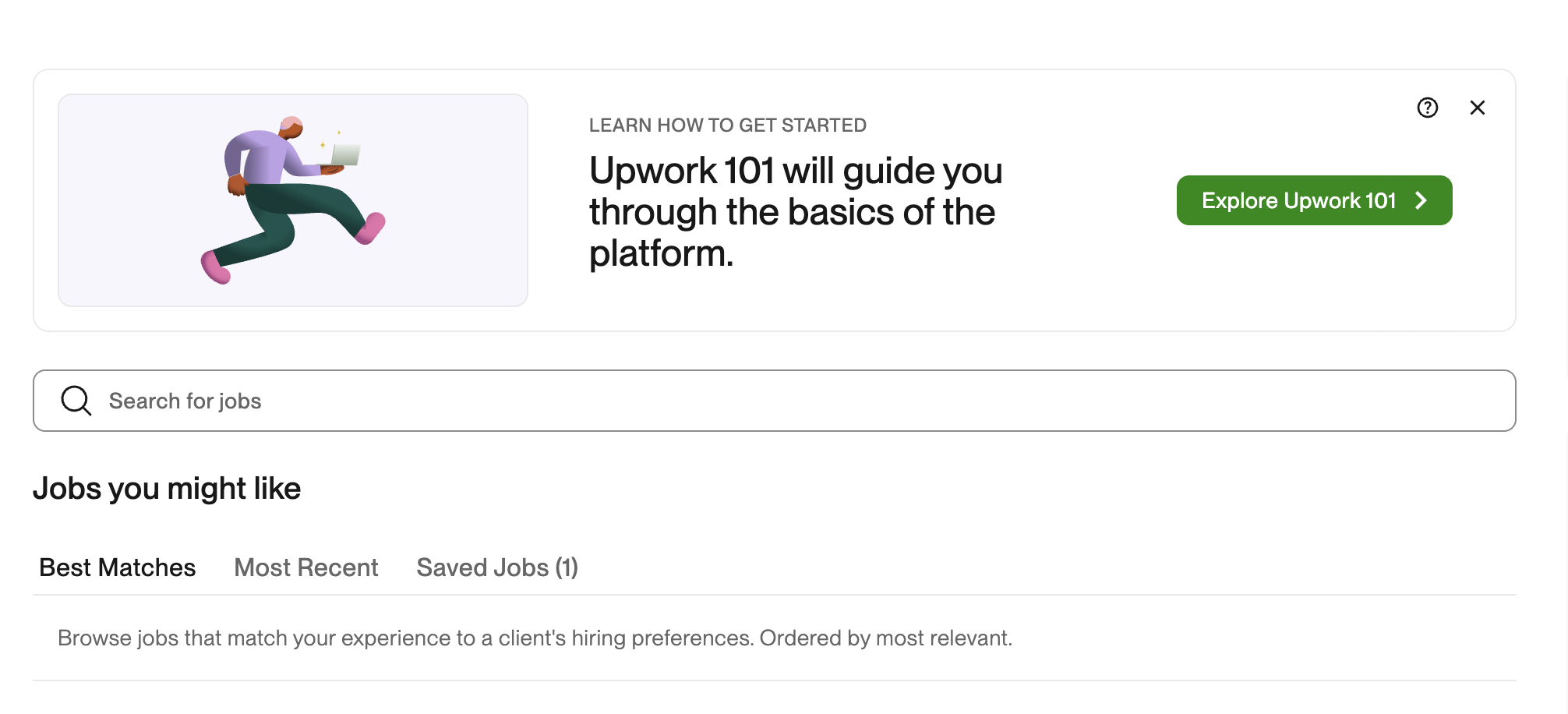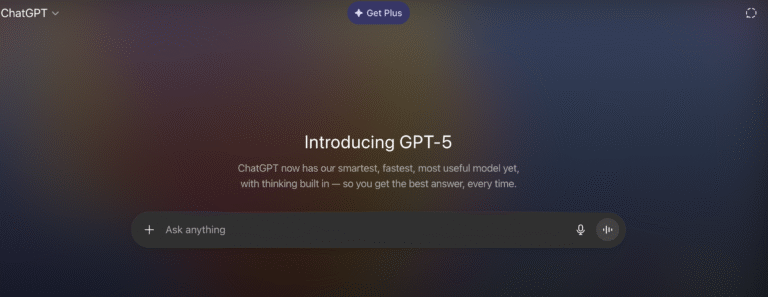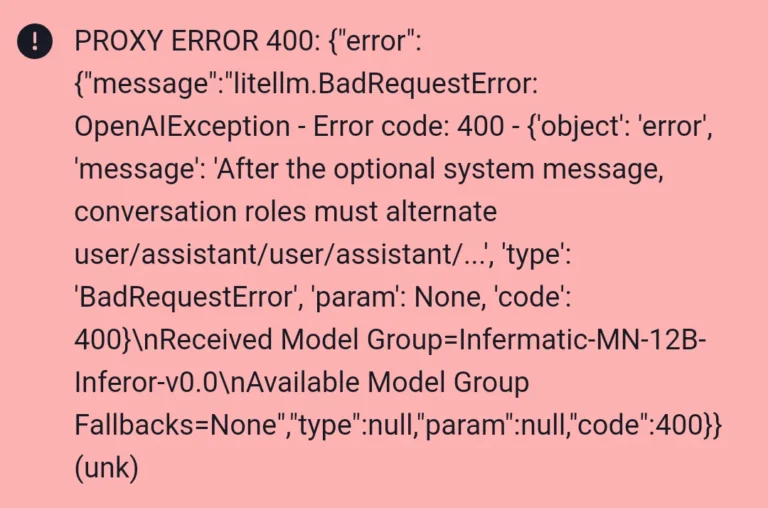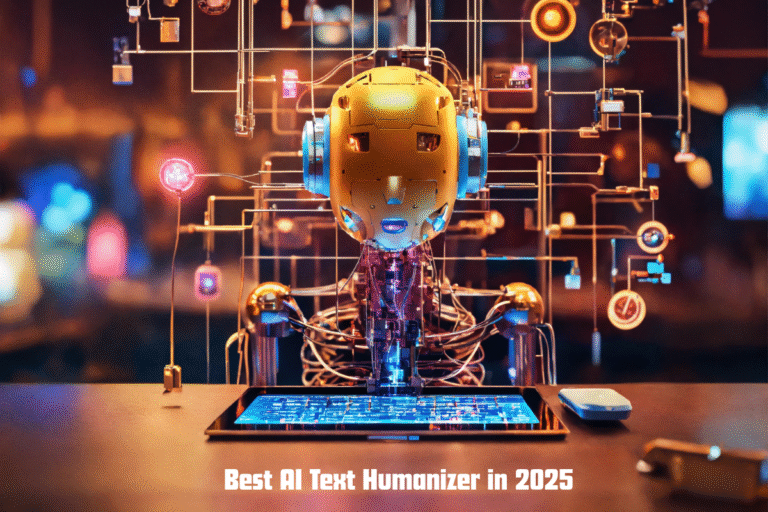How to Fix Upwork 500 Error: Step-by-Step Solutions
The Upwork 500 error, often displayed as “We can’t complete your request now. Please try again later. Error 500 (A) or (N),” is an internal server error that can disrupt your freelancing experience on Upwork. This error typically indicates a problem on Upwork’s servers, but there are steps you can take to troubleshoot and potentially resolve it.
In this article, we’ll explore what the Upwork 500 error is, why it occurs, and provide a step-by-step guide to fix it, ensuring you can get back to finding work, submitting proposals, or managing contracts.
What is the Upwork 500 Error?
An Upwork 500 error is a server-side issue that prevents users from accessing certain features, such as job listings, proposals, messages, or account settings. It can appear on both the Upwork website and mobile app, affecting freelancers and clients alike.
Common variants include Error 500 (A) and Error 500 (N), often accompanied by a Trace ID for support purposes. While the error is usually temporary and caused by server overload or maintenance, it can sometimes persist due to user-side issues like browser settings or connectivity problems.
Why Does the Upwork 500 Error Occur?
Based on community discussions and Upwork’s support resources, the 500 error can stem from:
- Server Overload: High traffic or unexpected server issues on Upwork’s end.
- Account Verification Issues: Unverified email addresses or incomplete account setup.
- Browser or App Glitches: Outdated cache, cookies, or incompatible browser extensions.
- Network Problems: Unstable internet connections or VPN usage.
- Regional Outages: Localized infrastructure issues affecting specific users.
Understanding these causes helps in applying the right solutions. Below is a step-by-step guide to troubleshoot and fix the Upwork 500 error.
Step-by-Step Solutions to Fix the Upwork 500 Error
Step 1: Check Upwork’s Status Page
Before attempting any fixes, verify if Upwork is experiencing a known issue.
- Visit status.upwork.com to check for active incidents or maintenance.
- If an outage is reported, wait for Upwork’s technical team to resolve it. Check the status page for updates.
- If no issues are listed, proceed to the next steps.
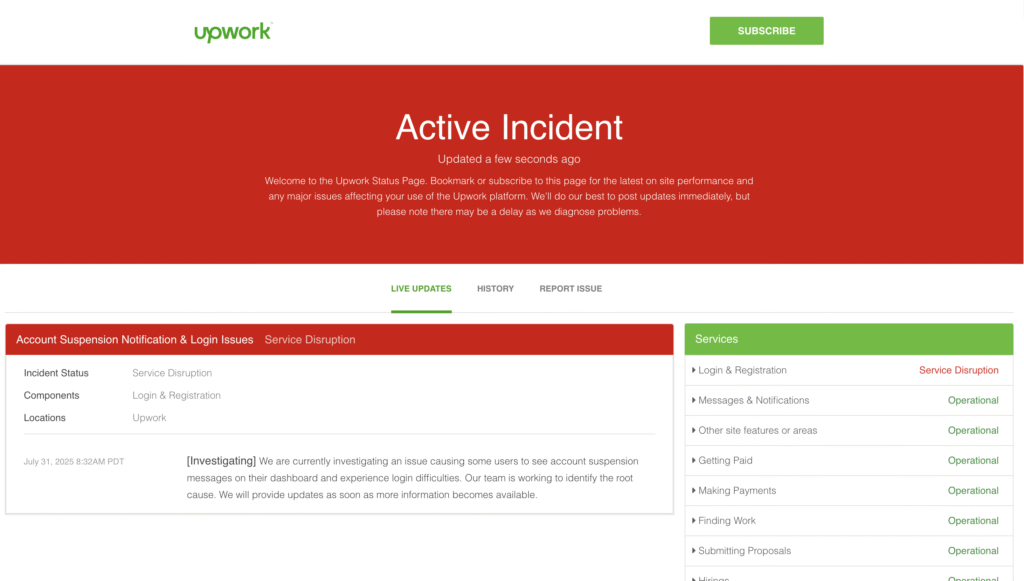
Step 2: Clear Browser Cache and Cookies
Cached data or corrupted cookies can cause the 500 error, especially when accessing Upwork’s website.
- For Chrome:
- Click the three-dot menu > Settings > Privacy and Security > Clear browsing data.
- Select Cookies and other site data and Cached images and files.
- Choose All time and click Clear data.
- For Firefox:
- Go to Menu > Settings > Privacy & Security > Cookies and Site Data > Clear Data.
- Check both options and click Clear.
- For Safari:
- Go to Preferences > Privacy > Manage Website Data > Remove All.
- After clearing, restart your browser and try accessing Upwork again.
Step 3: Try a Different Browser or Incognito Mode
Browser-specific issues or extensions may interfere with Upwork.
- Open Upwork in a different browser (e.g., switch from Chrome to Firefox, Edge, or Safari).
- Alternatively, use incognito/private mode to bypass extensions and cached data:
- Chrome: Ctrl + Shift + N (Windows) or Cmd + Shift + N (Mac).
- Firefox: Ctrl + Shift + P (Windows) or Cmd + Shift + P (Mac).
- Safari: Cmd + Option + E to clear cache, then Cmd + Option + R for private browsing.
- If this resolves the issue, disable problematic extensions in your primary browser.
Step 4: Check Your Internet Connection
A weak or unstable connection can trigger the 500 error.
- Restart your router or modem to refresh the connection.
- Switch to a different network (e.g., from Wi-Fi to mobile data) to test connectivity.
- If using a VPN, disable it temporarily, as some VPN IP addresses may be blocked by Upwork’s servers.
Step 5: Verify Your Upwork Account
Incomplete account setup or unverified email addresses can cause persistent 500 errors.
- Check your email for verification links from Upwork and follow the instructions.
- Log in to Upwork and ensure all required profile details (e.g., name, email, phone number) are complete and correct.
- If you received an invitation to join a team, ensure you’re selecting the correct team during registration.
Step 6: Test the Upwork Mobile App
If the website fails, try the Upwork mobile app (available on iOS and Android).
- Download or update the app from the App Store or Google Play.
- Log in and check if the error persists. Some users report the app working when the website doesn’t.
- If the app also shows the 500 error, reinstall it to clear any corrupted data.
Step 7: Contact Upwork Support
If the above steps don’t resolve the issue, reach out to Upwork’s support team.
- Visit support.upwork.com and submit a ticket with details, including:
- The error message and Trace ID (if provided).
- Steps you’ve already tried (e.g., clearing cache, switching browsers).
- Screenshots of the error, if possible.
- Alternatively, post in the Upwork Community forums for faster peer or moderator assistance.
- Allow 24-48 hours for a response, as support tickets are handled in order of receipt.
Step 8: Wait and Retry
If Upwork’s status page indicates an ongoing issue or if support confirms a server-side problem, the only solution may be to wait.
- Check status.upwork.com periodically for updates.
- Try logging in again after a few hours or the next day, as some users report the error resolving automatically.
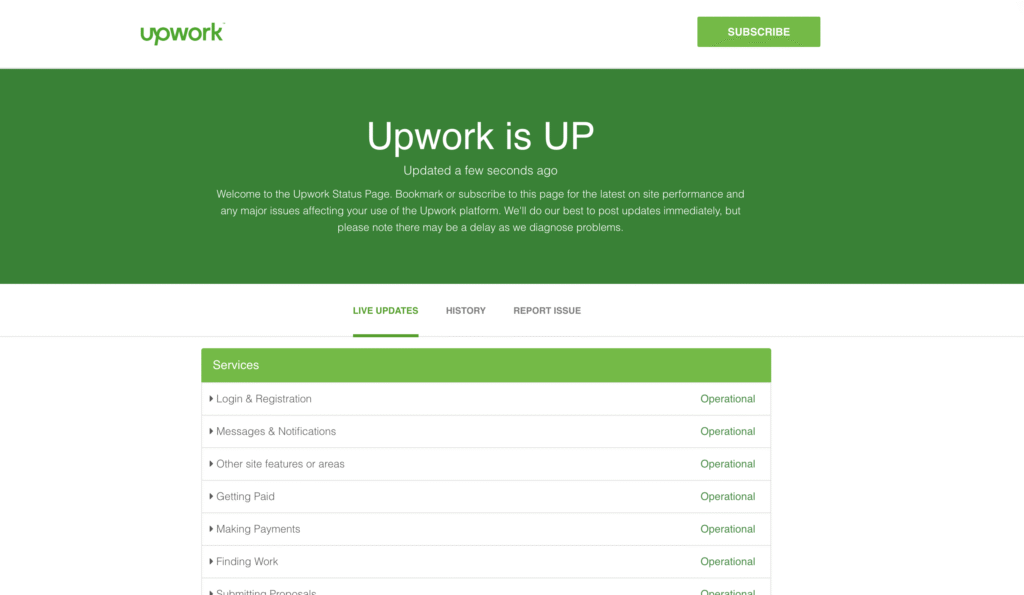
Tips to Prevent Future Upwork 500 Errors
- Keep Browsers Updated: Use the latest versions of Chrome, Firefox, Edge, or Safari, as Upwork supports only the two most recent versions.
- Enable Cookies: Ensure third-party cookies are enabled in your browser settings.
- Avoid VPNs: If possible, access Upwork without a VPN to prevent IP-related issues.
- Monitor Status Updates: Subscribe to Upwork’s status page for real-time notifications about outages.
- Regularly Clear Cache: Clear your browser cache monthly to avoid data conflicts.
Frequently Asked Questions (FAQs)
What does Error 500 (A) or (N) mean on Upwork?
These are internal server errors indicating a problem on Upwork’s servers, though user-side issues like cache or connectivity can also contribute.
Can I fix the Upwork 500 error myself?
Yes, by clearing cache, switching browsers, checking your connection, or verifying your account. However, server-side issues require Upwork’s intervention.
How long does it take for Upwork to fix a 500 error?
It depends on the cause. Server issues are often resolved within hours, but persistent problems may take 24-48 hours after reporting to support.
Why does the error persist after clearing cache?
It could be due to ongoing server issues, an unverified account, or VPN usage. Check the status page and contact support if needed.
Conclusion
The Upwork 500 error can be frustrating, but with the right troubleshooting steps, you can often resolve it or confirm if it’s a server-side issue. Start by checking Upwork’s status page, clear your browser cache, try different browsers or devices, and ensure your account is fully verified. If the problem persists, Upwork’s support team is available to assist. By following these steps and preventive tips, you can minimize disruptions and get back to freelancing seamlessly.
For the latest updates, visit status.upwork.com or reach out to Upwork’s support team. Stay patient, and happy freelancing!
Read More: How to Fix Janitor AI Code Error 400?